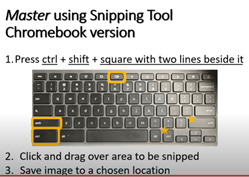What Is a Storyboard?
A storyboard is a tool for sketching out how a video will unfold, shot by shot. It looks like a comic strip.
Each square represents a single shot. It shows who or what is in the scene, what’s being said, and any text or graphics that appear on the screen. As you read through a storyboard, you should be able to “see” the video playing in your head.
Why Create a Storyboard?
A good storyboard serves two main functions: planning and communication.
Planning
When you storyboard a video, you’re creating a plan for production. It’s tempting to just pick up a video camera and start recording, but without a road map you’ll waste time, money and energy.
A storyboard forces you to visualize the shots you’ll need, the order in which they’ll appear, and how the visuals will interact with the script. It’s much easier to hash out the details during pre-production than it is on location, when the clock is ticking on an expensive production team (or worse, after everything’s been shot!).
Communication
Another challenge of team productions like video is communication. With a storyboard, you can show a client or production crew exactly what you have in mind. No more wordy explanations or charades!
The storyboard will change as team members offer feedback and the project evolves. It’s an essential tool for making sure everyone involved is on the same page.
Shots and Cuts
After cameras and lenses, every video storyteller has two essential tools: shots and cuts. These two tools are much, much more important than the gear you use.
A shot is a clip of video. It has a beginning and an end, but beyond that it can be any duration of time (so long as it is unbroken) and contain anything you like. Shot choice is the fundamental expressive tool of video storytelling, and there are many different kinds of shots you can make. Choosing your shots carefully will likely give you the ability to manipulate your audience’s thoughts and feelings.
A cut is the end of a shot. Cuts are your essential narrative tool. The way a shot ends, and then how the next one starts is the main way that video tells a story. Good cuts create continuity and cohesiveness, and keep the audience engaged with the story. You decide when to make a cut twice: once when you are recording your original video clip, and again in post-production when you trim down and edit your clips together.
Making good shots and cuts is harder than it sounds! It’s especially hard to do them well without a plan.
How to Make a Storyboard
A storyboard doesn’t have to be an elaborate work of art. Here’s how to make one:
Step 1: Use the Storyboard Template found on the home blog page under, “Storyboard.”
Step 2: Add the Script
Under each rectangle, write the line of script or dialogue that corresponds to that scene.
Step 3: Sketch out the story:
Don’t worry if you’re not an artist – simple stick figures will do the trick. You can indicate movement with an arrow. A bad drawing is better than no drawing!
If you don’t want to sketch the shots by hand, you can use photographs or images cut from a magazine. There are even storyboarding tools online where you can select characters and settings, add speech bubbles and text blocks, and even record audio. Be warned, though – they’re tons of fun, and you can waste a lot of time!
Step 4: Add Notes:
Finally, add in any notes about each scene. This might include a description of what’s happening, camera angles or movement, and any special effects. Don’t forget about audio like music or sound effects. Fill in all of the spaces provided on the storyboard template. You will likely run out of room when storyboarding some shots. In this case, flip the storyboard over and continue writing on the back, or use a separate sheet of paper, just be sure to label your notes with the corresponding shot number so that you don’t forget which shot you are working on.
A Few Last Storyboarding Tips:
Finally, don’t be too cautious about your storyboards. Take some chances. Draw quickly and sloppily if you feel inspired and need to get your ideas down on paper. You can go back and work on your storyboards. Have fun with your storyboards, they’re the perfect tool for letting your imagination work.
Here are a few more storyboarding tips:
- Use rectangles that are the same aspect ratio as video, 16:9.
- Number each rectangle for easy reference in discussions.
- Bone up on the standard shot types used in video before you start.
- Think in 3D. Make subjects/objects in the background smaller, so they appear farther away.
- Cut up and recombine your storyboards to play with sequencing and narrative.
- Use the finished storyboard to create a master shot list. This way nothing will get overlooked during production.
Keep the storyboard simple so it can be understood by anyone who views it, and be sure to share the finished product with everyone involved!
To download a fully editable version of the storyboard follow these steps:
- Click on the link on the blog page and download the storyboard by clicking the three dots next to share (opening the download gives you a limited version of Word).
- Click File and then save as a Google document (this creates an editable storyboard).
- When you are ready to turn in the completed storyboard, click File, then download, then choose PDF. A PDF version should then be on your computer in your files
- Finally drag into OneDrive and share the link by embedding it into your blog post.
Example of a well-detailed story board:
https://eriesd-my.sharepoint.com/:b:/g/personal/dlafata_eriesd_org/ESInSI49C-tEqD1MJsmE_T4B7dwyfsmRKA5BFoqiX-pEng?e=wQ9Jpf
Now you are ready to create a storyboard for next video assignment! Please move on to the next post.